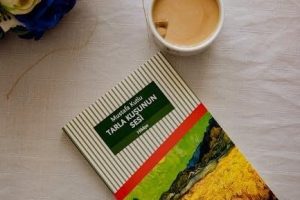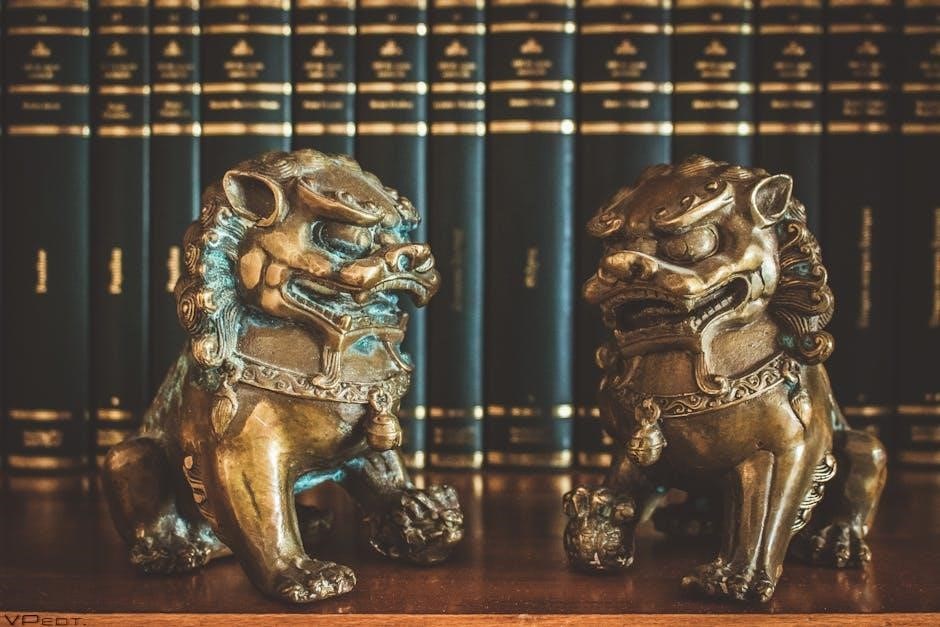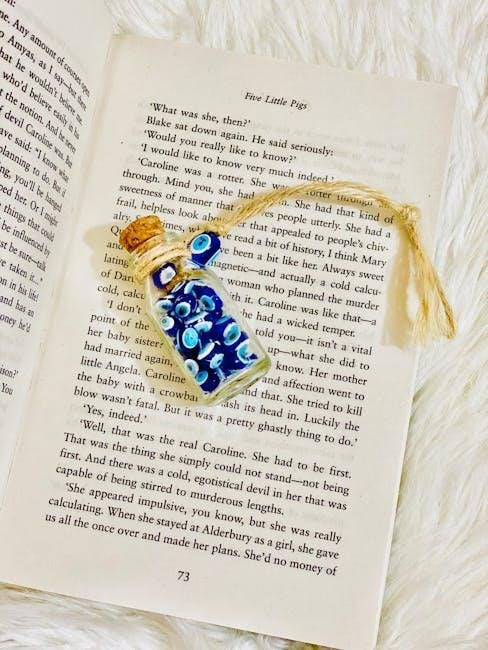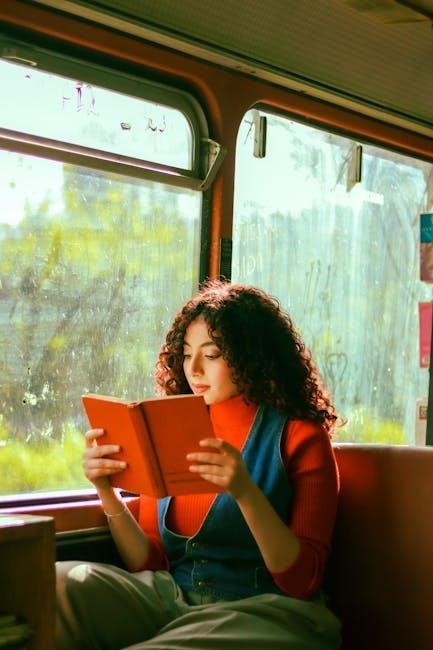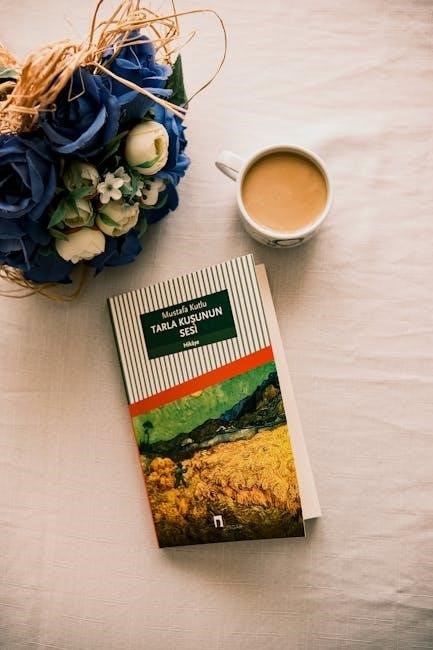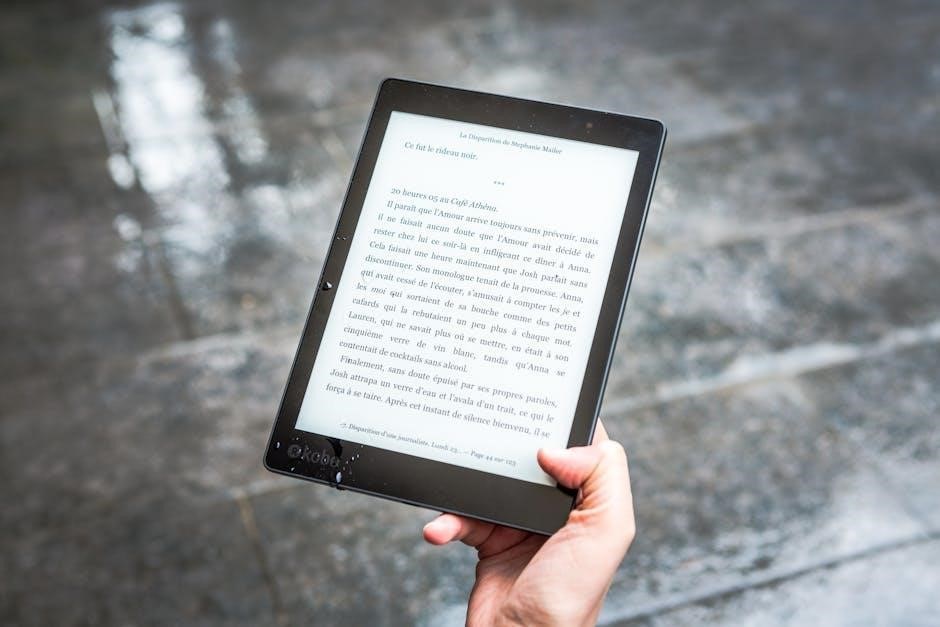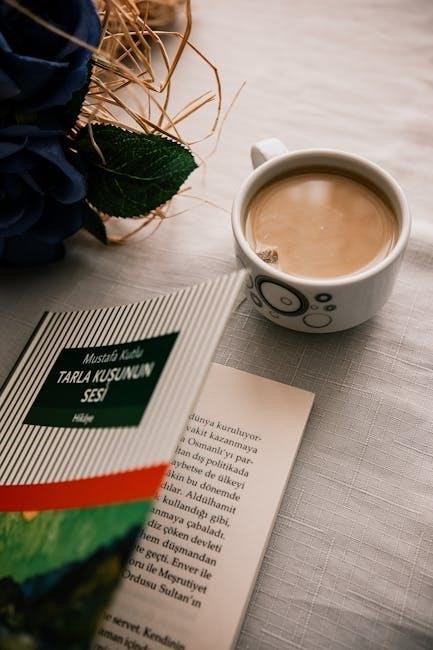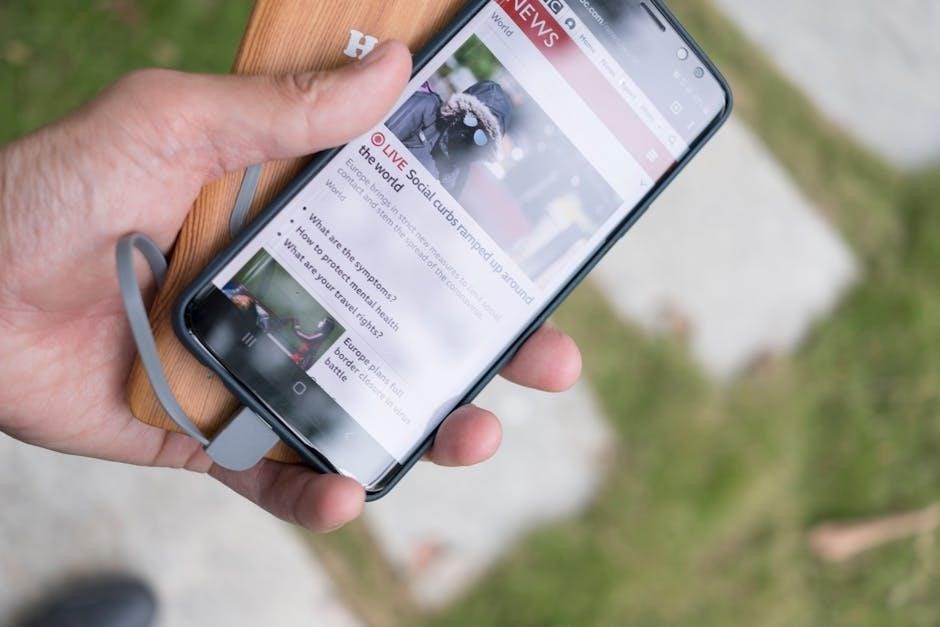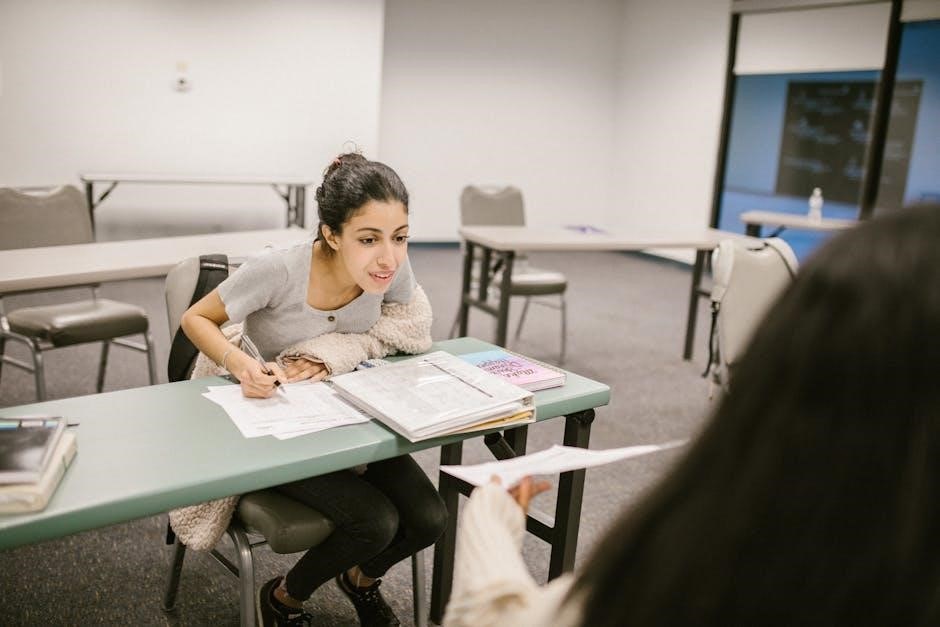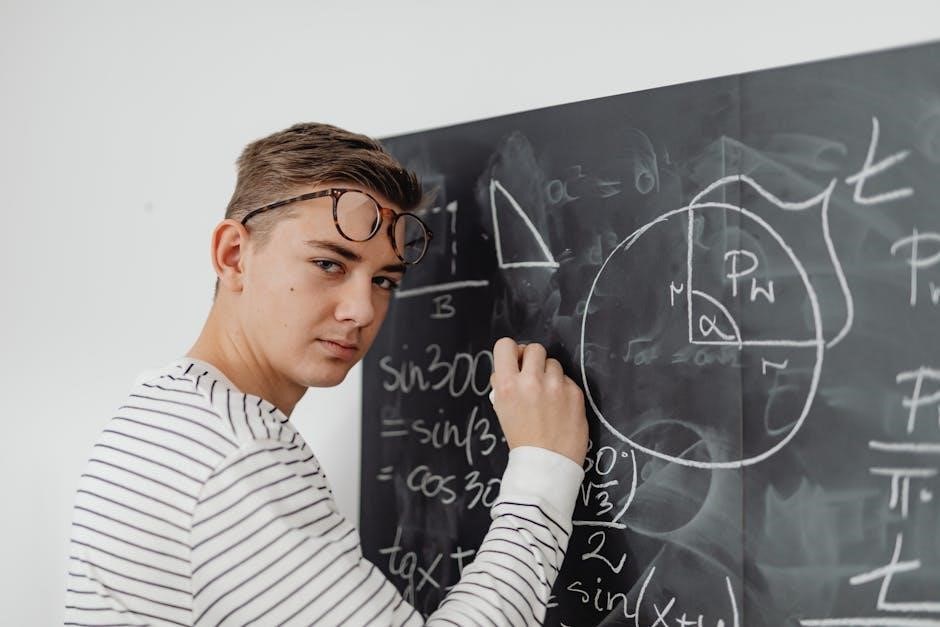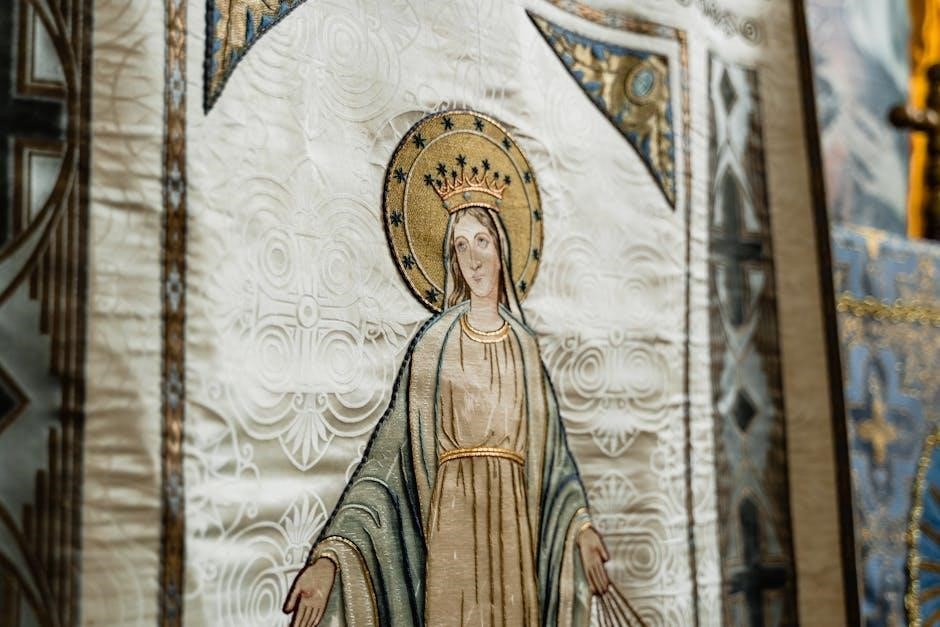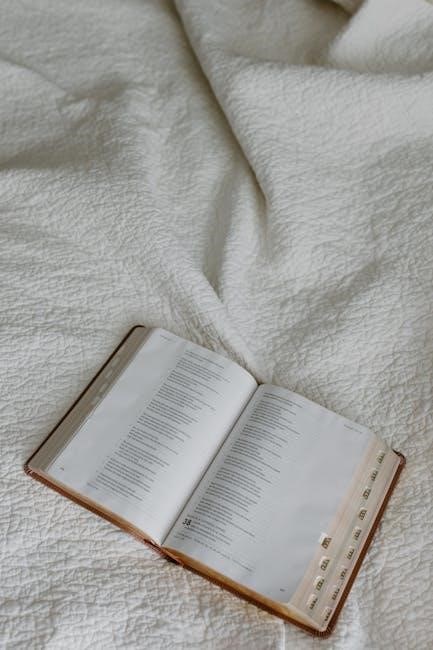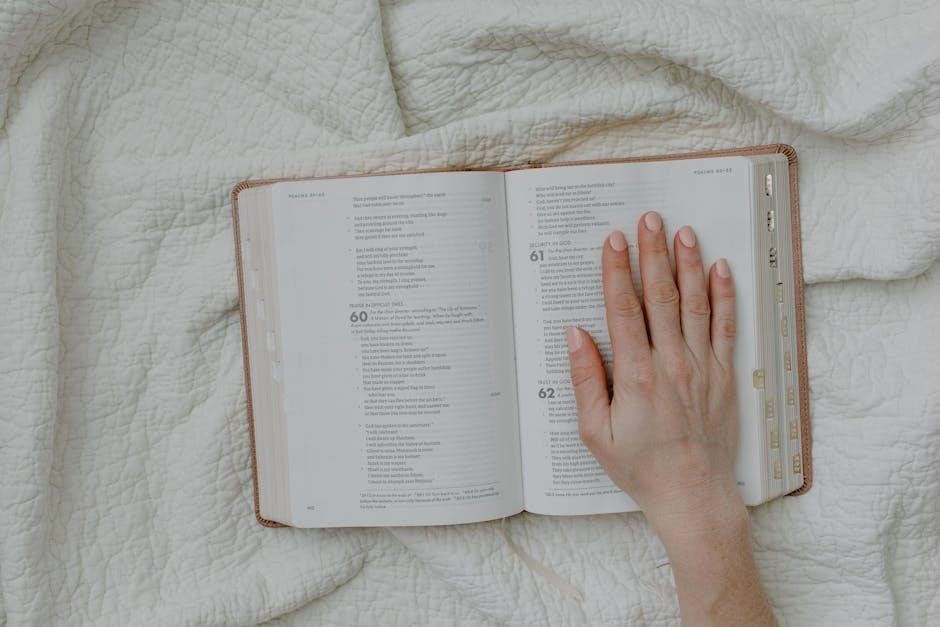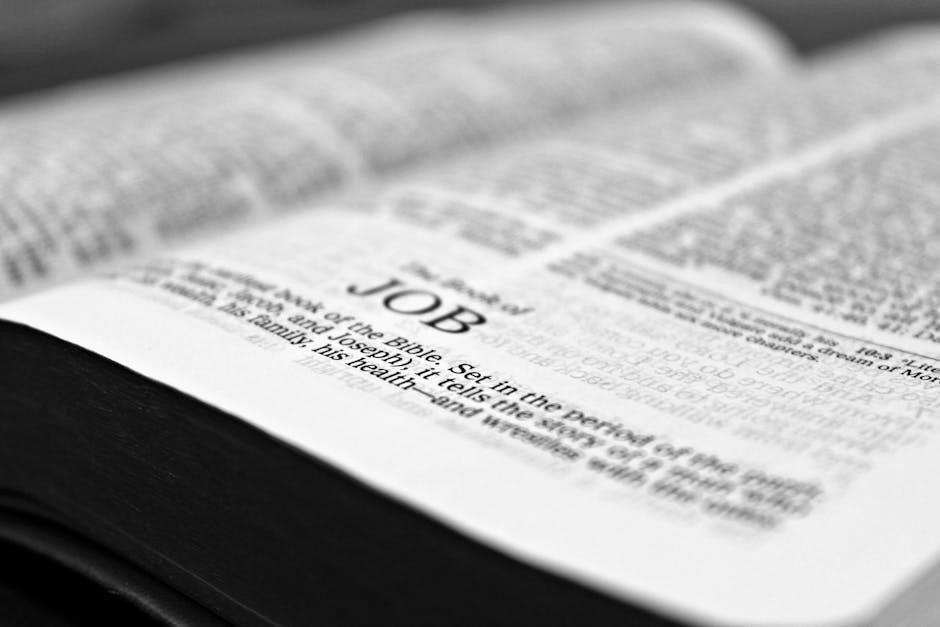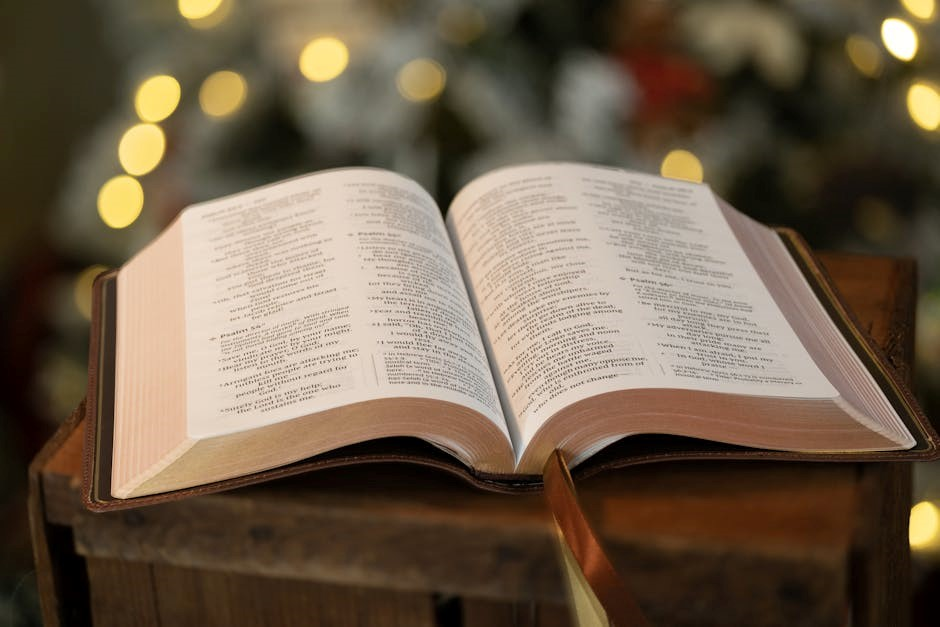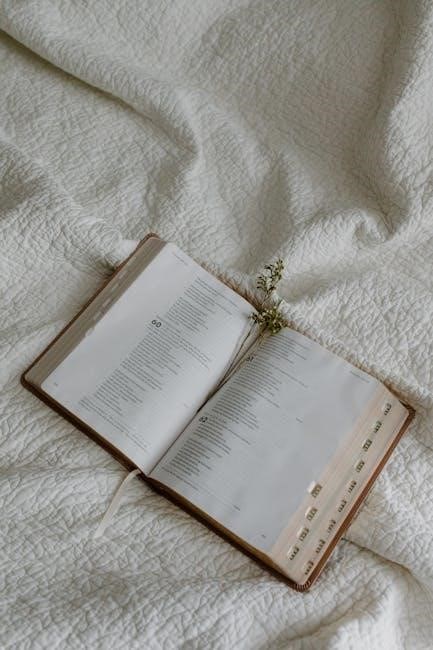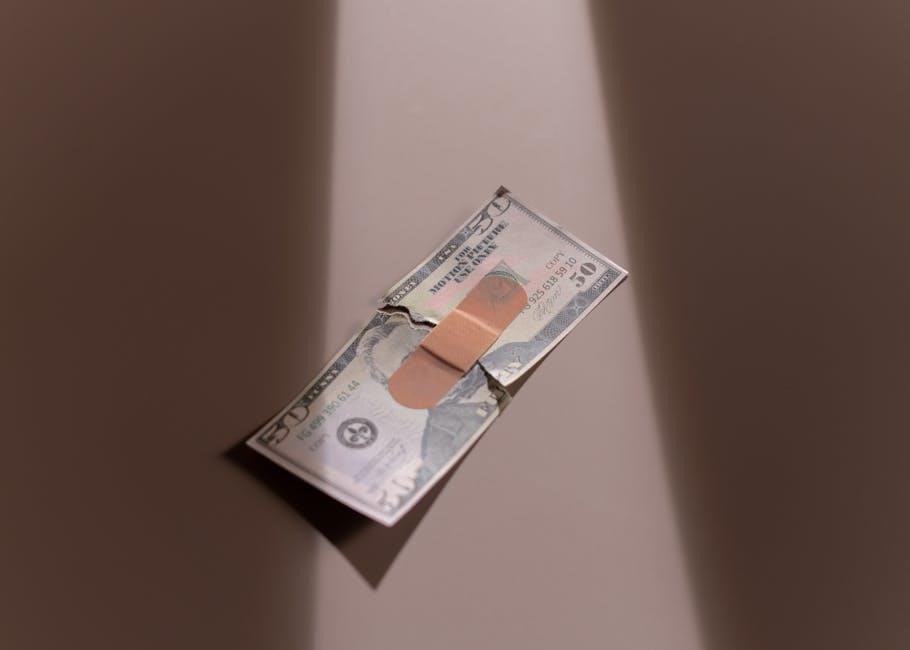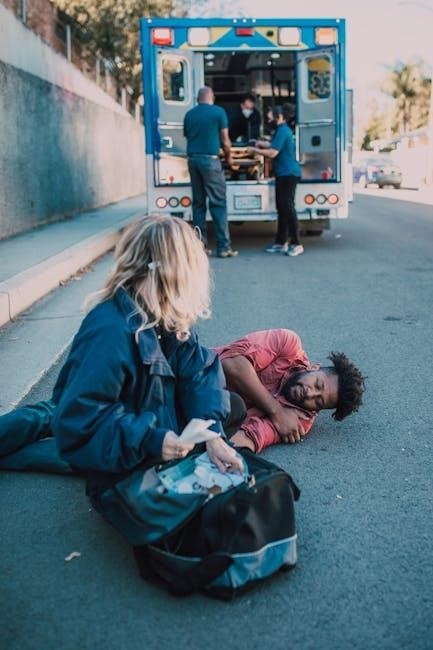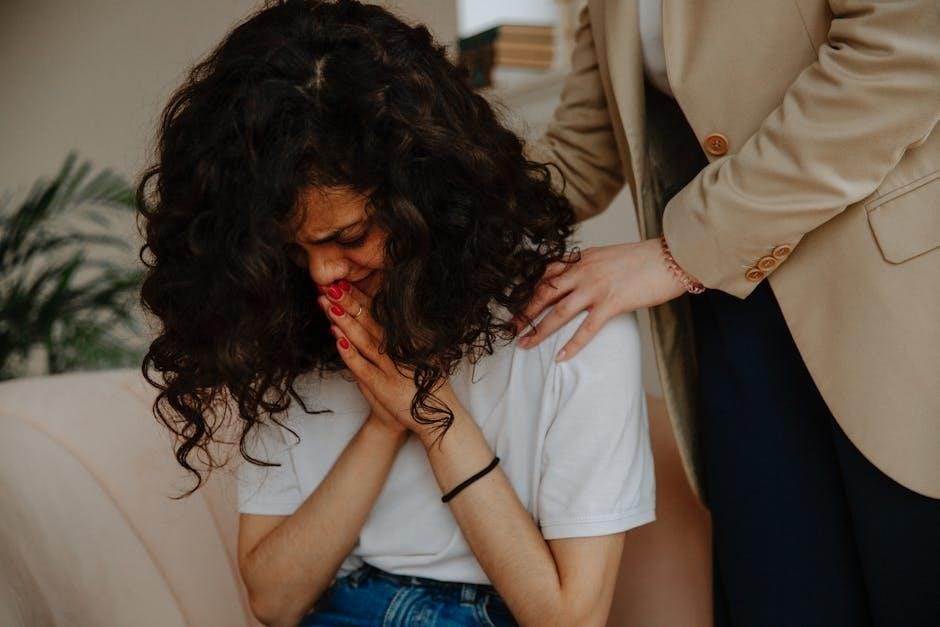mass cdl manual

The Massachusetts CDL Manual is a comprehensive guide essential for obtaining a Commercial Driver’s License. It covers eligibility, classes, endorsements, safety protocols, and federal regulations, ensuring safe and responsible driving practices.
Importance of the Manual
The Massachusetts CDL Manual is crucial for preparing for the Commercial Driver’s License exams and understanding state and federal driving laws. It provides detailed information on safety protocols, vehicle inspections, and legal requirements, ensuring drivers are well-equipped to operate commercial vehicles responsibly. This guide is essential for both new applicants and experienced drivers seeking to stay compliant and enhance their skills.
Overview of the Manual’s Content
The Massachusetts CDL Manual covers a wide range of topics, including CDL classes, endorsements, medical requirements, and vehicle safety inspections. It also provides guidance on defensive driving techniques, handling emergency situations, and compliance with federal and state regulations. The manual is structured to help applicants prepare for both the written knowledge tests and the practical skills assessments required to obtain a CDL.

Eligibility Requirements for a Massachusetts CDL
Applicants must meet specific criteria, including residency, medical certification, and legal requirements. The manual outlines these conditions to ensure compliance with federal and state regulations.
Age and Residency Requirements
To apply for a Massachusetts CDL, you must be at least 21 years old for interstate driving or 18 for intrastate operations. Applicants must also be legal residents of Massachusetts, as defined under federal regulations (49 CFR 383.5). Proof of residency and age is mandatory to meet eligibility criteria.
- Be at least 21 years old for interstate commercial driving.
- Be at least 18 years old for intrastate commercial driving.
- Provide valid proof of Massachusetts residency.
Medical Certification
Applicants for a Massachusetts CDL must meet federal medical standards. A certified medical examiner must conduct a physical exam, and applicants must carry a valid Medical Examiner’s Certificate. The certification must be submitted to the RMV, ensuring compliance with physical and health requirements for safe commercial driving.
- Pass a physical exam by a certified medical examiner.
- Meet federal physical qualification standards.
- Carry a valid Medical Examiner’s Certificate.
- Submit certification to the RMV before applying.

Classes of CDLs and Endorsements
The Massachusetts CDL program offers three classes (A, B, C) based on vehicle weight and type. Endorsements like Hazmat, Tank, and School Bus require additional certifications and training.
CDL Classes
The Massachusetts CDL program categorizes licenses into three classes: Class A, B, and C. Class A covers combination vehicles over 26,000 pounds, Class B includes heavy straight trucks, and Class C is for smaller vehicles like passenger vans. Each class is tailored to specific vehicle types, ensuring drivers are qualified for their operational needs. Proper classification is crucial for legal and safe operation of commercial vehicles in Massachusetts.
Types of Endorsements
Massachusetts offers several CDL endorsements, including Hazardous Materials (H), Tank Vehicles (N), Passenger (P), and School Bus (S). Each endorsement requires specific knowledge and skills tests. For example, the H endorsement involves handling hazardous materials, while the S endorsement ensures safe transportation of students. Endorsements are essential for drivers seeking specialized roles and must be earned through additional testing and certification.

Study Materials and Resources
The Massachusetts CDL Manual is the primary study resource, offering detailed information on commercial driving laws and exam preparation. Additional online resources, such as practice tests and guides, further support applicants in mastering the material effectively.
Official Study Manual
The Massachusetts CDL Manual is the official guide for CDL preparation, providing detailed sections on driving laws, safety protocols, and test requirements. Available online as a downloadable PDF, it ensures access to the most up-to-date information. The manual is structured to cover all necessary topics, from basic knowledge to specialized endorsements, making it an indispensable resource for all CDL applicants.
Online Resources
In addition to the official manual, Massachusetts offers online resources to aid CDL preparation. These include practice tests, interactive guides, and downloadable PDFs. The RMV website provides updated materials, ensuring applicants have access to the latest information. Online platforms also offer study aids like flashcards and video tutorials, supplementing the manual and enhancing study efficiency for aspiring commercial drivers.
Preparing for the CDL Tests
Thorough study of the Massachusetts CDL Manual is crucial for success. Practice tests and understanding the testing process ensure readiness for both knowledge and skills assessments.
Knowledge Tests
The Massachusetts CDL Manual outlines the structure of knowledge tests, which include multiple-choice questions covering general knowledge, combination vehicles, air brakes, and specific endorsements. Topics such as traffic laws, safe driving practices, and vehicle inspection are emphasized. Studying the manual thoroughly and utilizing online practice tests ensures a strong understanding of the material, increasing confidence and readiness for the exams.
Skills Tests
The Massachusetts CDL Manual details the skills tests, which evaluate practical driving abilities. These include a pre-trip inspection, basic vehicle control, and on-road driving. The manual outlines test procedures, ensuring applicants understand expectations and scoring criteria. By studying the manual, candidates can effectively prepare for the hands-on evaluation of their driving and safety skills, essential for obtaining a CDL.

Vehicle Inspection and Safety
The Massachusetts CDL Manual emphasizes the importance of thorough vehicle inspections and safety practices. It outlines pre-trip checks, safety protocols, and procedures to ensure compliance with regulations and roadworthiness of commercial vehicles.
Pre-Trip Inspection
The Massachusetts CDL Manual details the pre-trip inspection process, ensuring drivers verify the vehicle’s operational safety. This includes checking brakes, tires, lights, mirrors, and hydraulic systems. Conducting a thorough inspection helps prevent mechanical failures and ensures compliance with safety regulations, promoting safe operation of commercial vehicles on the road. Regular inspections are crucial for maintaining road safety and preventing accidents.
Safety Practices
The Massachusetts CDL Manual emphasizes adherence to strict safety practices, including maintaining safe following distances, monitoring weather conditions, and using defensive driving techniques. Drivers are encouraged to stay alert, avoid distractions, and follow traffic laws rigorously. These practices minimize risks on the road and ensure the safety of both the driver and other road users, fostering a responsible driving culture.

Safe Driving Practices
The Massachusetts CDL Manual highlights safe driving practices, including defensive driving, maintaining safe distances, and adhering to traffic laws, to ensure responsible and accident-free commercial driving.
Defensive Driving
Defensive driving is a proactive approach to road safety, emphasizing anticipation of hazards and responsible maneuvers. The Massachusetts CDL Manual teaches drivers to maintain safe distances, be aware of surroundings, and adapt to road conditions. It highlights strategies like checking mirrors frequently, avoiding aggressive behaviors, and staying alert to prevent accidents. These practices are crucial for commercial drivers to ensure the safety of themselves, passengers, and other road users.
Handling Emergency Situations
The Massachusetts CDL Manual provides guidance on managing emergencies like breakdowns, fires, or accidents. It emphasizes staying calm, securing the vehicle, and alerting others. Drivers are taught to assess situations quickly and take appropriate actions to ensure safety. Proper use of emergency equipment and communication devices is also covered, preparing drivers to handle crises effectively and minimize risks on the road.
Compliance with Regulations
The Massachusetts CDL Manual outlines federal and state regulations, including Hours of Service and vehicle standards, ensuring drivers operate legally and safely, avoiding penalties and violations.
Federal and State Regulations
The Massachusetts CDL Manual details both federal and state regulations governing commercial driving. It emphasizes compliance with laws such as Hours of Service, vehicle weight limits, and medical certification standards. Drivers must adhere to these rules to avoid penalties and ensure public safety. The manual also highlights specific Massachusetts statutes, providing a clear understanding of legal expectations for operating commercial vehicles within the state.
Hours of Service
The Massachusetts CDL Manual outlines federal Hours of Service regulations to prevent driver fatigue. These rules dictate maximum driving hours, mandatory rest periods, and requirements for electronic logging. Adhering to these standards is crucial for safety and compliance. The manual provides detailed guidance to help drivers understand and follow these regulations effectively, ensuring they remain within legal limits while operating commercial vehicles.

Medical Requirements and Wellness
The Massachusetts CDL Manual outlines medical certification processes and wellness tips, ensuring drivers meet physical fitness standards and maintain health for safe commercial driving.
Medical Certification Process
The Massachusetts CDL Manual details the medical certification process, requiring drivers to pass a physical exam by a certified medical examiner. This ensures compliance with federal and state health standards for commercial driving. The process includes submitting the Medical Examiner’s Certificate to the RMV, with disqualification resulting from failure to meet these criteria.
Health and Wellness Tips
The Massachusetts CDL Manual emphasizes the importance of maintaining physical and mental health for commercial drivers. Tips include a balanced diet, regular exercise, stress management, and adequate sleep to ensure alertness and safety on the road. Regular medical check-ups are also encouraged to monitor and improve overall wellness, contributing to a safe and efficient driving career.

Additional Resources and Support
The Massachusetts RMV provides access to regional offices, professional associations, and online resources. These offer practice tests, updated guidelines, and networking opportunities to support CDL applicants and holders effectively.
Massachusetts RMV Offices
Massachusetts RMV Offices are located throughout the state, including Boston, Springfield, and Worcester. These offices provide essential services for CDL applicants, such as accepting applications, administering exams, and issuing licenses. They also offer access to forms, fee information, and updated guidelines. Visiting an RMV office ensures you receive accurate and personalized assistance for your CDL needs.
Professional Associations
Professional Associations play a crucial role in supporting CDL holders in Massachusetts. Organizations like the Massachusetts Trucking Association provide resources, training, and advocacy for commercial drivers. They often collaborate with the RMV to ensure safety compliance and industry standards. Joining these associations offers networking opportunities, updates on regulations, and access to specialized training programs, helping drivers stay informed and competitive in their careers. Membership enhances professional growth and industry engagement.
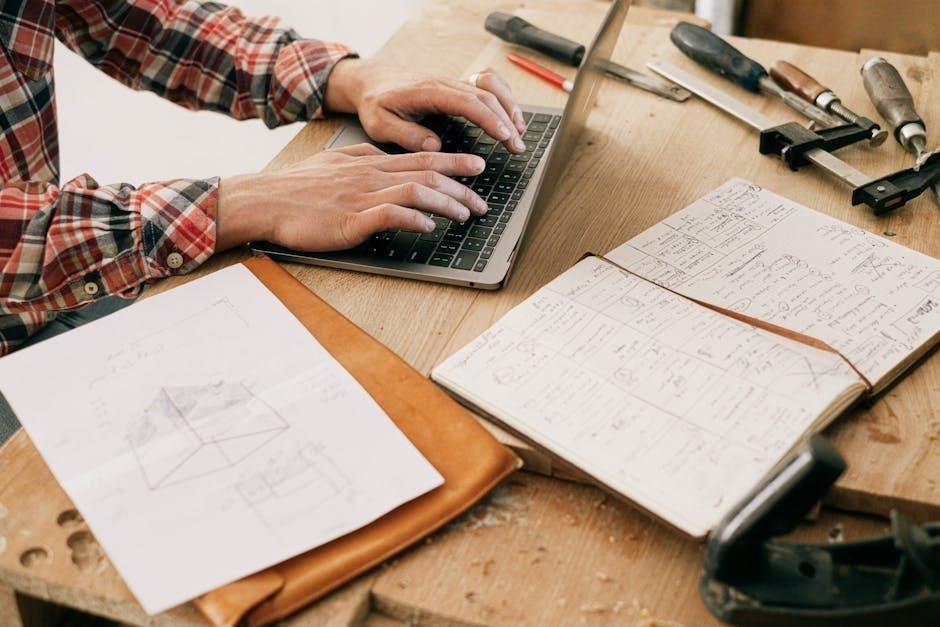
Application Process for a Massachusetts CDL
The Massachusetts CDL application process involves submitting required documents, completing a vision test, and passing knowledge and skills tests. The manual guides applicants through these steps efficiently.
Steps to Apply
To apply for a Massachusetts CDL, review the manual, gather required documents, and visit an RMV branch. Pass a vision test and written exam, then complete a skills test.
Once approved, receive your permit and schedule a road test. Ensure all steps are followed to obtain your CDL efficiently.
Required Documents
To apply for a Massachusetts CDL, you must provide specific documents. These include proof of residency, identity, and Social Security number. Additionally, a valid medical certification and completed CDL application form are required. Ensure all documents are up-to-date and meet RMV specifications to avoid delays in the application process.