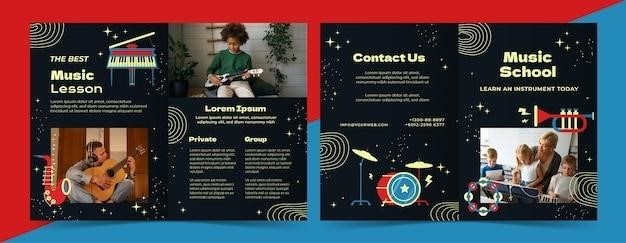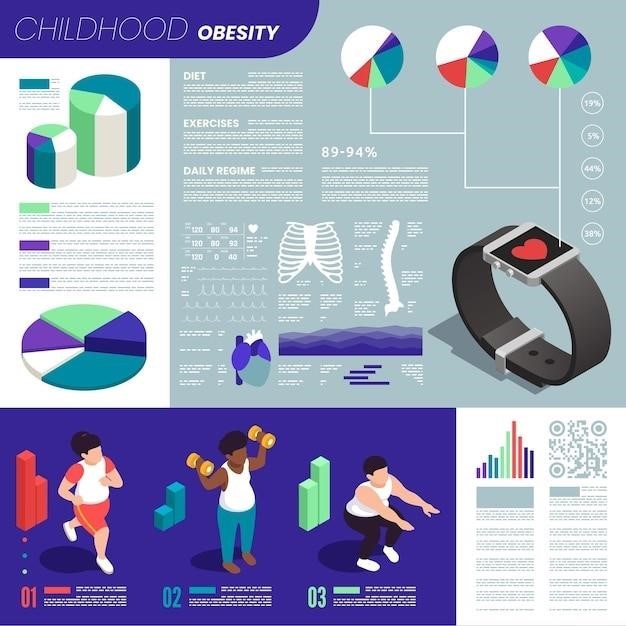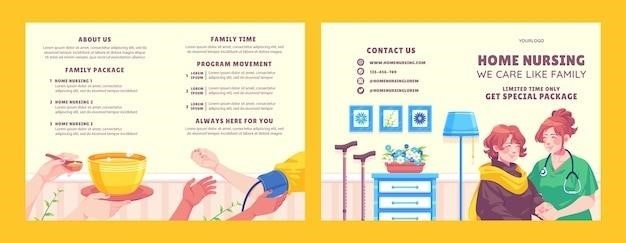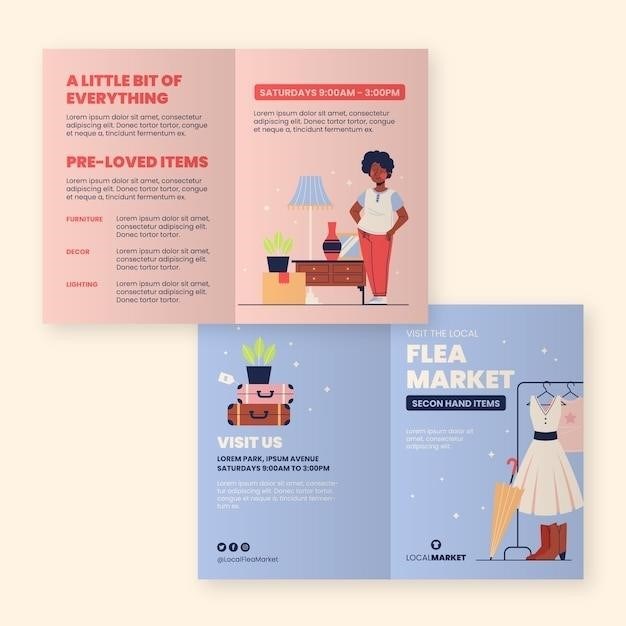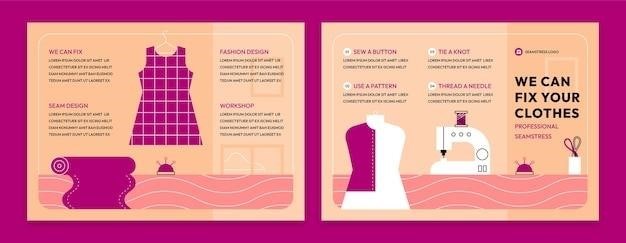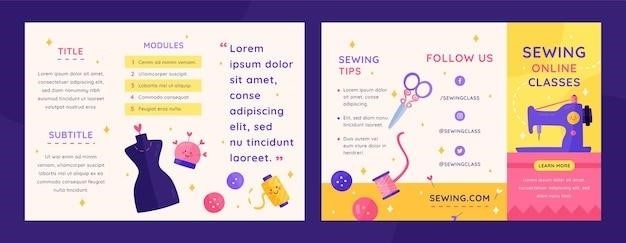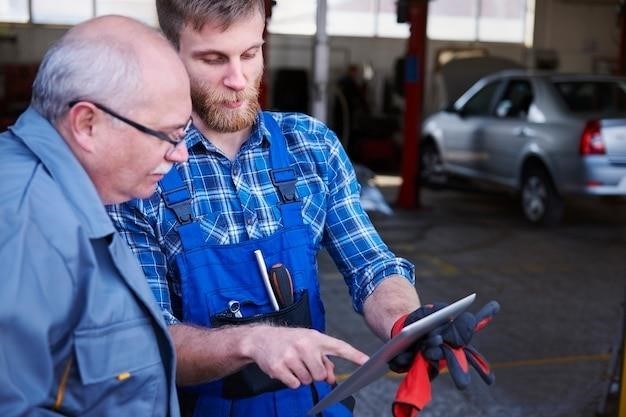This user manual provides comprehensive information about the FreeStyle Freedom Lite blood glucose monitoring system. Learn about its key features‚ testing procedures‚ setup instructions‚ troubleshooting tips‚ safety precautions‚ and additional information.
Introduction
Welcome to the FreeStyle Freedom Lite blood glucose monitoring system‚ designed to provide accurate and convenient blood glucose testing for individuals managing diabetes. This user manual serves as your comprehensive guide to understanding and using this system effectively. The FreeStyle Freedom Lite is a simple and easy-to-use device with features like a large numeric display‚ large buttons‚ and a compact size‚ making it user-friendly for individuals of all ages and abilities.
The FreeStyle Freedom Lite is intended for use in the quantitative measurement of glucose in capillary whole blood from the forearm‚ upper arm‚ thigh‚ calf‚ fingers‚ and hand‚ as well as venous whole blood. This system offers a range of features that enhance your blood glucose monitoring experience. These features include no coding required‚ ZipWik tabs for instant wicking action‚ a large‚ easy-to-read display‚ a tiny blood sample requirement (0.3 µl)‚ compatibility with FreeStyle Auto-Assist‚ the ability to download up to 400 results‚ and the option to print or email reports.
Throughout this manual‚ you will find detailed instructions on setting up your meter‚ performing blood glucose tests‚ understanding results‚ troubleshooting common issues‚ and utilizing additional features. We encourage you to read through this manual thoroughly to maximize your understanding of the FreeStyle Freedom Lite system and ensure accurate and reliable blood glucose monitoring.
Key Features
The FreeStyle Freedom Lite blood glucose monitoring system boasts a range of features designed to simplify and enhance your blood glucose testing experience. These features cater to the needs of individuals seeking a user-friendly and accurate device for managing their diabetes;
One of the key features is the absence of coding‚ eliminating an extra step in the testing process. The ZipWik tabs are designed for instant wicking action‚ ensuring quick and efficient blood absorption for accurate results. The FreeStyle Freedom Lite also features a large‚ easy-to-read display‚ making it convenient for individuals with visual impairments.
The system requires a tiny blood sample size of just 0.3 µl‚ minimizing discomfort during testing. The FreeStyle Freedom Lite is compatible with the FreeStyle Auto-Assist system‚ which can help automate the testing process. Furthermore‚ the meter has the capacity to store up to 400 results‚ allowing you to track your blood glucose levels over time. The data can be downloaded‚ printed‚ or emailed for convenient record-keeping and sharing with healthcare professionals.
These key features‚ combined with the simple and intuitive design of the FreeStyle Freedom Lite‚ empower individuals to confidently manage their diabetes through accurate and convenient blood glucose monitoring. The system is designed to provide peace of mind‚ knowing that reliable blood glucose readings are easily accessible.
Testing Procedure
The testing procedure for the FreeStyle Freedom Lite blood glucose monitoring system is designed to be simple and straightforward‚ ensuring accurate and reliable results. Before starting‚ ensure you have all the necessary components⁚ the FreeStyle Freedom Lite meter‚ a FreeStyle Lite test strip‚ a lancet‚ and a lancing device.
Begin by inserting a new FreeStyle Lite test strip into the meter. The meter will automatically recognize the strip and prepare for testing. Next‚ use the lancing device to prick your finger or designated testing site. Apply a small drop of blood to the test strip‚ ensuring it completely covers the sample area.
The meter will analyze the blood sample and display your blood glucose reading within seconds. The results will be displayed on the large‚ easy-to-read screen‚ accompanied by any relevant symbols or indicators. After the test‚ safely dispose of the used test strip and lancet according to the manufacturer’s instructions.
The FreeStyle Freedom Lite system is designed to provide accurate blood glucose readings‚ supporting effective diabetes management. Remember to follow the instructions in the user manual carefully for optimal results. For any questions or concerns‚ consult your healthcare professional or refer to the troubleshooting section of the manual.
Using the FreeStyle Freedom Lite Meter
The FreeStyle Freedom Lite meter is designed for easy and convenient blood glucose monitoring. Its user-friendly interface and intuitive design make it suitable for individuals of all ages and technical abilities. Here’s a step-by-step guide on how to use the meter effectively⁚
Power On⁚ Press the power button located on the meter to turn it on. The screen will illuminate‚ displaying the meter’s readiness for testing.
Insert Test Strip⁚ Insert a new FreeStyle Lite test strip into the meter’s slot. The meter will automatically recognize the strip and begin the calibration process.
Prick Finger⁚ Using a lancet and lancing device‚ prick your finger or designated testing site. Apply a small drop of blood to the test strip‚ ensuring it completely covers the sample area.
Read Results⁚ The meter will analyze the blood sample and display your blood glucose reading within seconds. The results will be displayed on the large‚ easy-to-read screen.
Store Data⁚ The FreeStyle Freedom Lite meter can store up to 400 test results‚ allowing you to track your blood glucose levels over time. You can also download the data to your computer for further analysis or sharing with your healthcare provider.
Power Off⁚ After testing‚ press the power button to turn the meter off. Always ensure the meter is properly stored in a safe and dry place when not in use.
Setting Up the Meter
Setting up the FreeStyle Freedom Lite meter is a straightforward process that ensures accurate and reliable blood glucose monitoring. Follow these steps to initialize your meter and personalize its settings⁚
Insert Batteries⁚ The FreeStyle Freedom Lite meter operates on two AAA batteries. Open the battery compartment located on the back of the meter‚ insert the batteries according to the polarity markings (+ and -)‚ and close the compartment securely.
Set Date and Time⁚ Once the batteries are installed‚ the meter will prompt you to set the date and time. Use the arrow buttons to navigate through the calendar and time settings‚ adjusting the date and time to match your local settings. Confirm your selections by pressing the “Done” button.
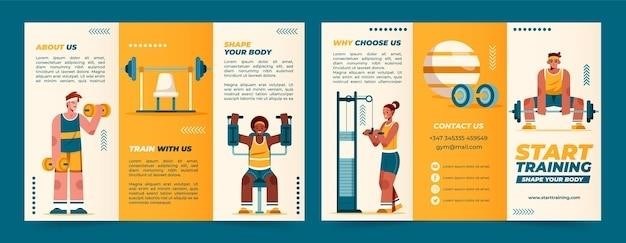
Configure Units⁚ The FreeStyle Freedom Lite meter allows you to choose between displaying blood glucose readings in mg/dL (milligrams per deciliter) or mmol/L (millimoles per liter). Use the arrow buttons to select your preferred units and press “Done” to confirm.
Customize Alarms⁚ The FreeStyle Freedom Lite meter offers optional alarms to alert you when your blood glucose levels are outside your desired range. You can configure these alarms based on your individual needs and healthcare provider’s recommendations. Access the alarm settings through the menu and choose the desired alarm levels.
Connect to Auto-Assist (Optional)⁚ The FreeStyle Freedom Lite meter is compatible with the FreeStyle Auto-Assist system‚ which allows you to download your test results and print or email reports. If you want to utilize this feature‚ follow the instructions provided in the Auto-Assist user manual to connect your meter to a compatible computer or device.
Troubleshooting
While the FreeStyle Freedom Lite meter is designed for ease of use and reliability‚ occasional issues may arise. This section provides guidance on troubleshooting common problems and addressing potential errors⁚
Error Messages⁚ The FreeStyle Freedom Lite meter displays error messages to inform you of potential issues. Refer to the meter’s user manual or contact Abbott Diabetes Care for specific instructions on resolving each error message. Common error messages may include “Low Battery‚” “Strip Error‚” or “High Glucose.”
No Reading⁚ If the meter does not display a blood glucose reading after inserting a test strip and applying a blood sample‚ ensure the following⁚
- The test strip is inserted correctly and securely.
- The blood sample is sufficient and applied to the test strip properly.
- The lancet is sharp and provides a sufficient blood drop.
- The batteries are installed correctly and have adequate charge.
Inaccurate Readings⁚ If the readings appear inconsistent or unreliable‚ double-check the following⁚
- Test strip expiration date⁚ Ensure the test strips are within their expiration date.
- Storage conditions⁚ Store test strips in a cool‚ dry place away from direct sunlight and moisture.
- Blood sample size⁚ Use the appropriate blood sample size as recommended in the user manual.
- Hand washing⁚ Wash your hands thoroughly before testing.
Meter Malfunction⁚ If you suspect a malfunction with the meter itself‚ contact Abbott Diabetes Care for assistance or replacement.
Software Issues⁚ If you are experiencing issues with the FreeStyle Auto-Assist software‚ consult the software’s user manual or contact Abbott Diabetes Care for troubleshooting support.
Remember to consult your healthcare provider if you have any concerns or require further assistance in troubleshooting your FreeStyle Freedom Lite meter.
Additional Information
Beyond the core functionalities of the FreeStyle Freedom Lite meter‚ additional information and resources are available to enhance your understanding and utilization of this device.
FreeStyle Auto-Assist Compatibility⁚ The FreeStyle Freedom Lite meter is compatible with the FreeStyle Auto-Assist system. This feature allows for seamless data transfer from the meter to a computer‚ enabling you to track your blood glucose readings‚ generate reports‚ and manage your diabetes effectively.
Data Storage and Transfer⁚ The FreeStyle Freedom Lite meter can store up to 400 blood glucose results. This allows you to track your blood sugar levels over time and identify trends. You can download this data onto a computer using the FreeStyle Auto-Assist software for further analysis and reporting.
User Manual Availability⁚ The comprehensive user manual for the FreeStyle Freedom Lite meter is available online and can be downloaded for easy reference. It contains detailed instructions on all aspects of the device‚ including setup‚ operation‚ troubleshooting‚ and safety information.
Contact Information⁚ For further assistance‚ questions‚ or concerns related to the FreeStyle Freedom Lite meter‚ contact Abbott Diabetes Care through their website or customer service hotline. They offer support in various languages to cater to a global audience.
Regulatory Compliance⁚ The FreeStyle Freedom Lite meter is a CE-marked device‚ indicating compliance with European Union safety and performance standards. It is also approved by the Food and Drug Administration (FDA) in the United States‚ ensuring its quality and reliability.
By utilizing the provided additional information and resources‚ you can optimize your use of the FreeStyle Freedom Lite meter and manage your diabetes effectively.
Safety Precautions
The FreeStyle Freedom Lite blood glucose monitoring system is designed to provide accurate and reliable blood glucose readings. However‚ like any medical device‚ it is crucial to adhere to safety precautions to ensure its proper use and minimize potential risks.
Use Only Approved Test Strips⁚ Always use FreeStyle Lite test strips with the FreeStyle Freedom Lite meter. Using any other test strips may compromise the accuracy of your blood glucose readings and potentially lead to incorrect treatment decisions.
Proper Storage and Handling⁚ Store the FreeStyle Freedom Lite meter‚ test strips‚ and lancets in a cool‚ dry place‚ away from direct sunlight and excessive heat. Avoid storing them near strong magnetic fields or electromagnetic interference.
Hygiene and Sterility⁚ Always wash your hands thoroughly with soap and water before handling the meter‚ test strips‚ or lancets. Use a new lancet for each blood glucose test to minimize the risk of infection.
Proper Lancing Technique⁚ Consult the user manual for detailed instructions on proper lancing technique. Avoid excessive pressure or multiple pricks in the same location to minimize pain and skin irritation.
Disposing of Used Materials⁚ Dispose of used test strips and lancets properly‚ following local regulations. Do not discard them in the trash or recycle them‚ as they may contain hazardous materials.
Medical Disclaimer⁚ The FreeStyle Freedom Lite meter is a diagnostic tool‚ and its readings should be interpreted in conjunction with your healthcare provider’s guidance. Do not adjust your diabetes medication or treatment based solely on meter readings without consulting your doctor.